In this chapter you will learn how to manage your own projects. The basics of projects are explained in "Projects and Libraries".
Manage projects
The main menu takes you to the Antares project management window.
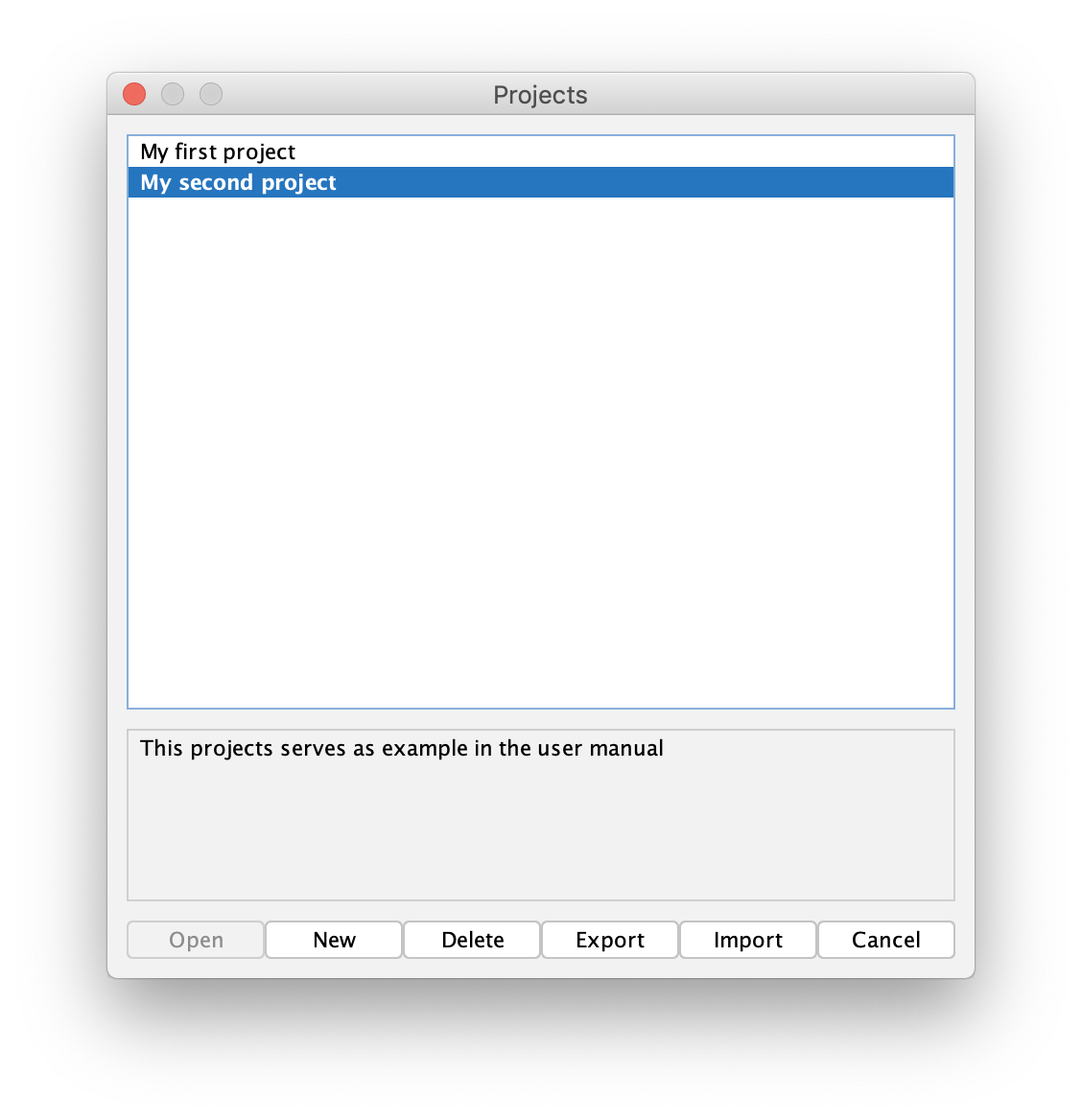
- Open
-
Opens the selected project. If one of the circuits of the project is marked with "Open on load", this circuit is opened automatically.
- New
-
Creates a new project and opens it. When doing so, Antares ensures that the name of the new project (in the current language) does not yet exist. By default, the new project contains a circuit named "New circuit". The new project will add (be based on) the library you’ve chosen in "Added Library".
- Delete
-
Deletes the selected project. This action cannot be undone.
- Export
-
Exports the selected project to a .acp file (Antares Circuit Project). The generated .acp file contains only the project; if the exported project is based on a user-defined library, the project can only be imported again in another Antares installation if the library the project is based on is imported first.
- Import
-
Imports a project from a .acp file. Importing can fail in one of the following situations:
-
Invalid: The imported .acp file is invalid, i.e. it was probably not created by an export from Antares.
-
Name already exists: Since the name of a project must be unique, Antares rejects the import of a project with an already existing name.
-
Unknown library: The project to be imported references a library that does not exist in this Antares installation.
-
- Note
-
Starting with version 1.3, you can also import an .acp file when starting Antares. If you associate .acp files with the Antares application on your operating system, you can double-click on an .acp file to import it automatically when Antares is started.